Go to: http://www.office.com/getoffice365
- You will come to a page something like this (it will change, but do not click on the “Student” or “Teachers” links!)
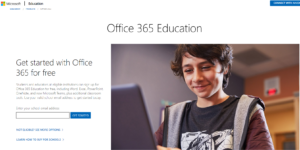
- Put your Genesee email address in the box and click “Get Started” — that will send an email to your Genesee email and you need to carefully follow the directions from there.
- You should end up with a new account on www.office.com that uses your Genesee email as your username and whatever password you have selected. As a reminder, this password is NOT connected to our existing Genesee passwords.
- The page you land on will look something like this. You can use the Office components online and save your documents in the cloud storage.
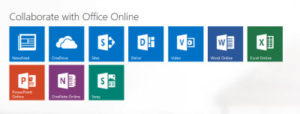
- If you want to install any components on your personal computer, select the Settings icon in the upper right corner of the screen.
 — or click the link that says “Install Office 2016” [it may change!]
— or click the link that says “Install Office 2016” [it may change!] - Once there, click on Install in the menu and follow the directions from there.
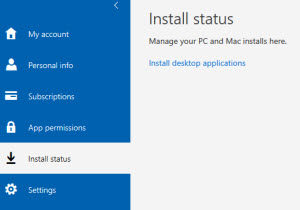
- You have a limited number of installs for your personal use — you manage where you install the software from the “My Account” menu.
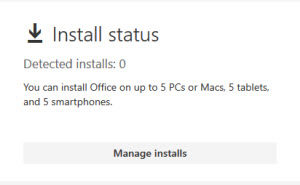
ATTENTION CHROMEBOOK USERS: You cannot install Office 365 on your device because it is not running a compatible operating system. You MAY use the Office 365 applications online through your Office.com account.
Questions should be sent to helpdesk@genesee.edu
π
