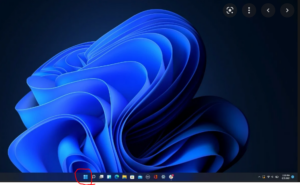Some faculty wish to display content via the document camera in classrooms to in-person participants. Applications like VLC and OBS are options but have drawbacks. The Camera app in Windows 10 and 11 is a superior option. [If remote students are a consideration, you will want to use Zoom to share doc cam content.]
- The easiest way to determine if a computer is running Windows 10 or 11 is to look at the Desktop. If the Windows icon (4 squares) and other icons are centered, that’s Windows 11. If they are left justified, that’s Windows 10
- Next, left-click on the Windows icon. Start typing c-a-m-e and click to choose the Camera app.
- Since most classrooms have multiple cameras connected, you will need to toggle through to display the document camera– click the camera with the counter-clockwise swoosh in the upper right
- In the upper right, click the square to maximize the display window. It will not be full screen, but it will be close