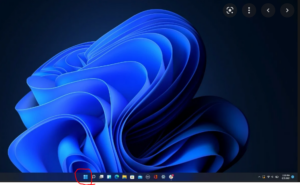You can assume that at some point you or the college will have technical problems. There are way too many places for something to go wrong and in the course of a semester, something always does.
What to do?
First: Call the Help Desk – 1-866-614-5004 –PRESS 1 — someone will answer that phone 24 hours a day, 7 days a week. The Help Desk can test to see if the problem is on your end or on the college end.
The next important part of this is to speak up! Tell your instructor that you are having technical problems so you figure out together what options you have. The options you have will depend on what the problem is. This is why you often have an office telephone number for your instructor. Even at night or on a weekend, leave a message and tell your instructor when and where he/she can call you back. Most instructors don’t usually check voice mail on Saturdays and Sundays, but some may.
On a weekend, especially if a quiz or exam is due, make sure you leave at least a phone message as soon as you determine you have a problem. Don’t wait until Monday night to let your instructor know you had a problem on Saturday night. The voice mail systems puts a time and date stamp on every message, so they will know when you leave it.
If there are technical problems on the college’s end (for example, the server goes down or the Internet collapses), your instructor may adjust things; what your instructor does is up to them. But you should have at least downloaded and printed the basic semester schedule so that you have a clue of what you should be working on at all times. You may not be able to complete an on-line quiz or participate in a discussion, but you can keep working on the material in the textbook without the Internet.
If you have a chronic technology problem that will not go away, your instructor may or may not make individual adjustments as needed. The adjustments they make may not be to your advantage. This is to discourage anyone from calling every Saturday night reporting that your computer has broken down and “can I have extra time for the test?”