The use of computing and information processing resources is a privilege granted by the College to students who have demonstrated an appropriate need in their program of study or work assignment at Genesee Community College. All users of GCC computer resources must comply with the applicable statutes of New York State and Federal law, in particular, Chapter 514 of the New York State Penal Law. The purpose of this procedure is to outline the steps which will be followed if student misuse of computing resources is suspected.
Author: Alyssa Shortridge
Policy – Statement on Non-Discrimination
Genesee computer systems shall not be used for transmission of information that promotes:
- discrimination on the basis of age, marital status, veteran status, national origin, race, creed, color, gender, religion, disability or sexual orientation;
- sexual harassment;
- copyright infringement;
- personal political beliefs;
- personal business interests; or
- any unlawful activity.
Computer Labs – Campus Centers
Every Campus Center has at least one instructional computer lab as well as a secondary lab where students can complete coursework when there is a class meeting in the instructional lab. Availability of computers will vary from center to center and you should check with the center you wish to work at about the hours that the building is open and when the computer lab is available for use.
The Campus Center computer labs have the same basic software as the computer labs on the Batavia campus. There is some specialty specialty software that has licensing requirements that do not allow the college to install the software in all locations. When specialty software is required at a campus center, students need to work with their instructor to review the needs and determine if the software is required to be installed. The instructor will, in turn, then work with Computer Services to work within licensing and access issues.
Computer Labs – Batavia
The largest concentration of computer labs in Batavia is located in the Conable Technology Building. In that building, there are five dedicated classrooms for instruction (T204, T205, T206) and a Computer Learning Lab (T207) open to all currently registered students to use a computer on a drop-in basis.

The Computer Learning Lab is staffed by student workers when it is open who are available to assist you with basic computer questions. They cannot help you directly with homework assignments but can help you find the software or electronic information you may need to complete an assignments. More extended help and tutoring is available in the Assisted Learning Lab (D209) which is part of the Center for Academic Progress.
The Conable Technology building computer labs have, in addition to computers, scanners and printers. There is access to color printing on a limited basis in T207 for students creating materials for class use.

In addition to the computer labs in the Conable Technology Building, there are a small handful of labs that support specific programs:
- Language Lab (A312) is dedicated to supporting foreign language, reading and ESL classes
- CSN Lab (D203) is dedicated to the support of the various Computer and Technology degree programs
- CAD lab (E125) is dedicated to the Drafting and Engineering program
- Apple Lab (E122) is dedicated to the Communications and Digital Arts program
- Assisted Learning Lab (ALL – D209) is dedicated to tutoring and academic support
- Math Lab (D210) is dedicated to math programs and learning assistance
- Library Computer Lab which is used by Library staff when training students in using Library bibliographic resources
- BEST Center Lab (T104) is used by the BEST Center to offer training programs to outside organizations and provide workforce development opportunities
There are student computers in smaller labs, for example the Math Tutoring Lab, the Writing Lab, Library to allow students to complete work.
In addition, there are locations in the library and T207 for students to use personal laptops. Students using the library must bring a flash drive and print from one of the main library computers. T207 provides wireless printing resources.
Computer Labs
Genesee Community College has a major commitment to making computer labs available to support instruction. Classes in a number of disciplines use the computer labs for instruction and almost all faculty expect that students will use a computer in some way to complete assignments or simply keep in contact.
Every Genesee location has at least two computer labs for these purposes.
Apple Computers
Genesee uses primarily Windows based computers. There is a lab of Apple Macs on the Batavia campus that supports the Digital Arts and Communication degree programs; students in those programs will be expected to work in the Mac lab on assignments.
You are more than welcome to use a Mac laptop on a campus wireless connection for your own personal use but do be aware that the majority of faculty will be using Windows as their base system.
Printing
Laser printers are available in all student labs to allow you to print documents to hand in to instructors and for your own use. There is no separate printing fee, that is included in the Technology Fee paid every semester.
The Computer Learning Lab (T207) on the Batavia campus has a color printer to allow students to print a final copy of a project that is to be handed in to an instructor. We have a limit to many pages you may print on the color printer. You may only print 10 pages on the color printer a day, per person.
The Laptop Zone found inside T207 also allows for wireless printing from personal laptops. Instructions on how to connect to the printer are on location in the room.
Saving your Work
All campus computers have readily accessible USB ports for you to use a flash drive. We recommend that you purchase multiple, smaller flash drives rather than one large flash drive, in case you are in a class (often a CIS class) where the instructor requires you to turn in your work on a flash drive.
Make sure that you put your name on the flash drive so that when you lose it, you can easily identify it. Additionally, create a file on the drive named “_Owner Information” — the underscore will sort the file to the top of the list — with your name and email address so that you can be contacted if your flash drive is found.
Additionally, you can email files to yourself using your Genesee email or any other Cloud based system you may have access to.
Phishing
Wikipedia defines Phishing as: the criminally fraudulent process of attempting to acquire sensitive information such as usernames, passwords and credit card details by masquerading as a trustworthy entity in an electronic communication
There will be an occasional uptick in emails, some not even addressed to you, about “Confirming” something involving a username and password.
Genesee will never ask you to confirm things like passwords in an email like that. And we never will use a non-named email account like “admin” or “administrator” or “support” to ask you to do anything with your account. Even things with my name on it that come out of nowhere asking you for your username and password are to be suspect.
As always, when in doubt, do ask. Contact the Help Desk (helpdesk@genesee.edu) or Computer Services staff in Batavia. We’re glad to help you figure out whether something is legit or not.
If you get any of those “Confirming” emails, if you have your spam filter turned on and have the voting links at the bottom, do mark them as spam so CanIt learns that this is spam faster. If you don’t have your spam filter on, simply delete the message. As long as you only open the message and do not click on any of the links, you should be fine.
Faculty/Staff Account Request Form
The link below is for use only by authorized staff who are requesting network, email and/or Banner accounts for new employees or employees with new responsibilities.
https://argos3.genesee.edu/Argos/awv/#explorer/Production%00GCC%20Public/GCC%20Account%20Request/Dashboard
Only use this form for new accounts. Access not requested with the initial Network Account Request can be requested — at any time — simply by sending an email to helpdesk@genesee.edu
What’s Inside myGCC?
myGCC is a ‘portal’ to different sets of information and services.
For students, myGCC has:
- links to Banner Self Service which include registration, schedules, online payment and degree audits
- your Genesee email
- links to online course material in My Courses
- Financial Aid links (in the “Student” tab) to Apply for a Stafford Loan and to View Work Study Job Listings
Logging into myGCC is a ‘single sign on’ to multiple resources that would otherwise require you to remember and maintain separate usernames and passwords.
Where to Get Technical Help
There are multiple options available when you need technical help:
Telephone
- Call the 24×7 Central Call Center (CCC) at 1.866.614.5004 (toll free)– PRESS 1 and wait for a technician
- Send an email to helpdesk@genesee.edu at any time with technical problems, issues, and requests
- The Help Desk email is monitored 8am-4pm weekdays (except when the College is closed)
- Students are encouraged to contact their instructor FIRST regarding potential technical issues, before contacting helpdesk
- If you are experiencing problems logging into your GCC email or myGCC, and you need a password reset, DO NOT EMAIL the helpdesk, as we do not process password resets via email due to security concerns. Call the CCC, who will verify your identity, then help with your password. Be near a computer when you call so you can test your password
Online
- Visit the GCC Online Help Desk at https://hd.genesee.edu This site contains many articles addressing common technical issues. Email helpdesk@genesee.edu if you need further assistance. at any time with questions about technical issues or issues related to online class materials (even if you’re not taking a distance learning class — many classes have online handouts or assignments). This email is not closely monitored during non-business hours.
- This website provides links to several help resources, including links to many publishers whose resources are used in GCC courses. https://genesee.open.suny.edu/webapps/portal/execute/tabs/tabAction?tabId=_39887_1&tab_tab_group_id=_130_1
- If you are taking an online course, and you already have reached out to your instructor for help, email gcconline@genesee.edu to contact the GCC Online Learning Office
In Person
- Batavia campus: The TechZone is located in T202 (Conable Technology Building). The Lab is open to all registered students and you can also get help with usernames/passwords, email, and other basic technical issues. In addition, the staff there will assist you in using any of the Genesee electronic resources and walk you through using email, Genesis, My Courses and most instructional software.
- Batavia campus: The Assisted Learning Lab (D209) is available to assist students who need more extensive assistance in using a computer to work on course materials. Staff is available there to provide tutoring in using a computer and tutoring in content areas. The ALL cannot provide help with usernames/passwords.
- Assistance at the Campus Centers varies from center to center. Centers frequently have tutors available who can help with basic computer skills as well as course content. Campus Center staff can put you in contact with the Help Desk to resolve problems with usernames and passwords.
Finding Your Grades in myGCC
Genesee does not send ‘report cards’ at the end of a semester when grades are issued. Grades are available only inside myGCC for viewing.
If you need official proof of your grades (i.e. your employer will reimburse your tuition based on what grades you earned), you can request a transcript be sent to whomever you wish.
To find your grades in myGCC, follow these steps:
Start by logging into myGCC. If you don’t know your username or password, call the help desk (1-866-614-5004 — PRESS 1) and they can help you out. Don’t leave a message here about your password, all we will do is tell you to call the help desk! 😉
On the “My Account” tab, look for the MyBanner Self Service module and click on the “My Banner Self Service” link.
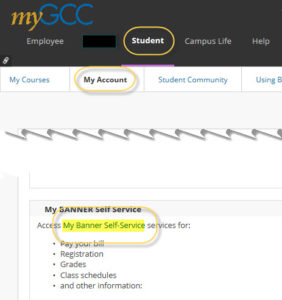
Once you’re inside Student Services, click on the link to the “Student Records Information Menu”
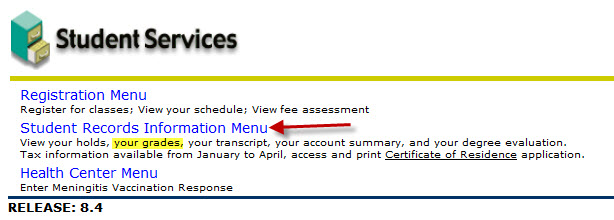
Then click on the link to “Final Grades”
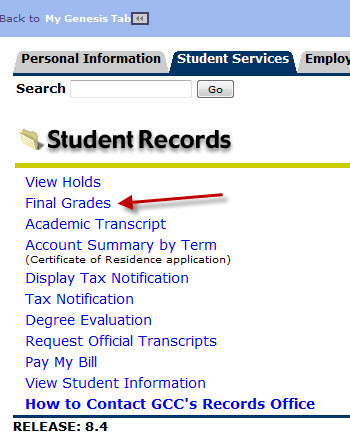
You will need to select the term. The term that is in the box may not be the term for the grades you are looking for. Use the drop down to change to the correct term, then click on Submit.
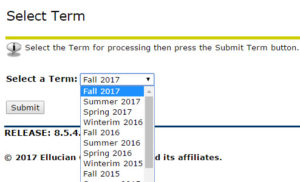
Ta-da! While you’re here, don’t just look at your grades. Look at the other information on the page and make sure it’s correct. Do we have your correct major? Is that the correct degree program? If not, contact your advisor for assistance in getting that fixed.
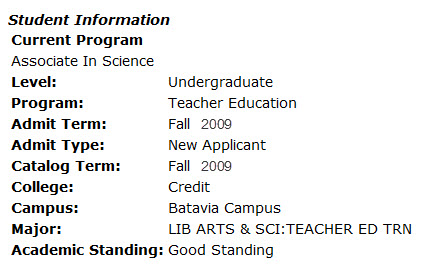
Grades for your classes are then listed. If you have *any* questions about a grade, contact your instructor. Only your instructor can answer questions about your grade. A “J” grade means that your instructor submitted grades after the grading deadline.

Also check your GPA (Grade Point Average).
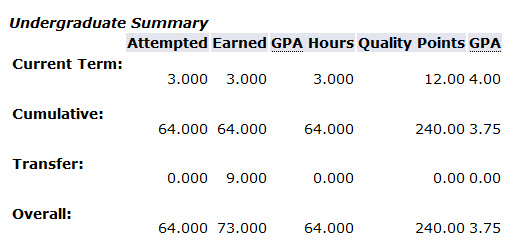
If your “current term” or “overall” GPA is less than 2.0, you may not be in good academic standing. If you are not in good academic standing, you will be contacted by the Advisement Office about what you may need to do. That is, you may need to drop a course that you have not completed the pre-requisite for or you may be in a situation where you need to drop some credit hours. We will let you know!
If you have done very well, a 3.75 GPA or better places you on the President’s List; a GPA between 3.50 and 3.74 earns you a place on the Dean’s List. These honors are not calculated as soon as grades are available; there is a 7-10 working day delay.