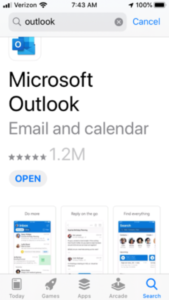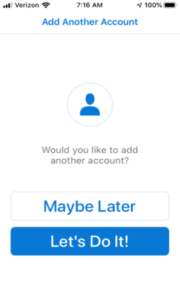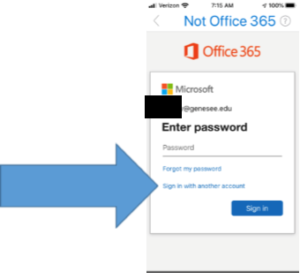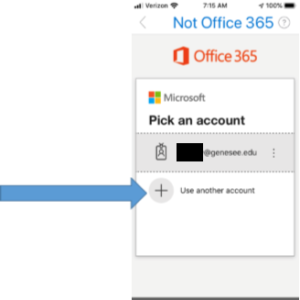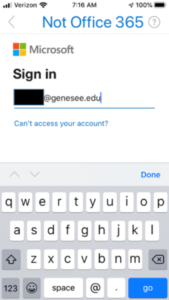How to turn OFF focus and conversation mode in Webmail O365 (OWA)
- While logged-in to Webmail, click the Settings icon.
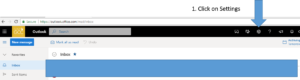
- In the Setting dialog, make the following changes:
- Click the slider to turn off Focused Inbox.
- Select ‘Off’ to disable conversation mode. (Note: You may need to ‘toggle’ this setting by selecting one of the other options in order to force it to take effect.)
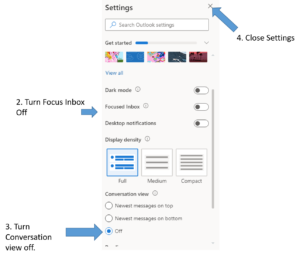
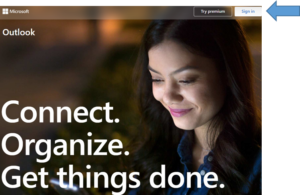
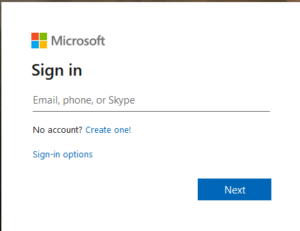 looks like NetID@genesee.edu.
looks like NetID@genesee.edu.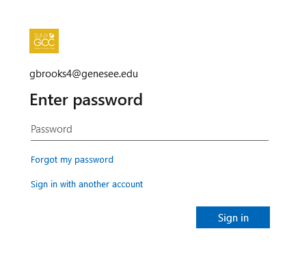
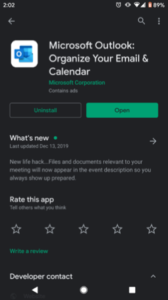 Step 1: Download and install the
Step 1: Download and install the 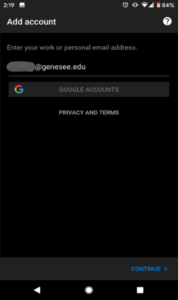
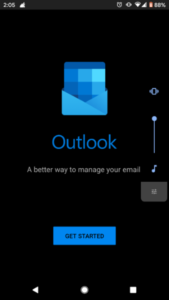 GCC NetID@genesee.edu [Be sure to use your NetID, not your GCC email address]. Click Continue
GCC NetID@genesee.edu [Be sure to use your NetID, not your GCC email address]. Click Continue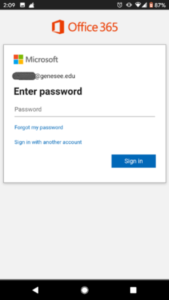
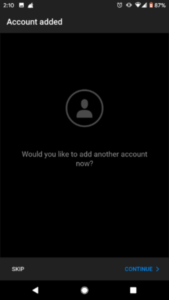 Step 4: If asked to set up another account, click Skip
Step 4: If asked to set up another account, click Skip