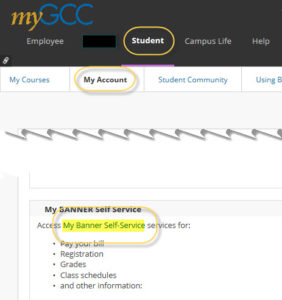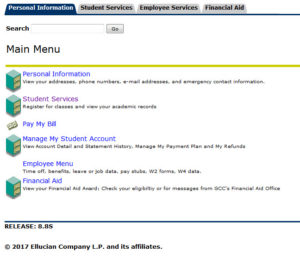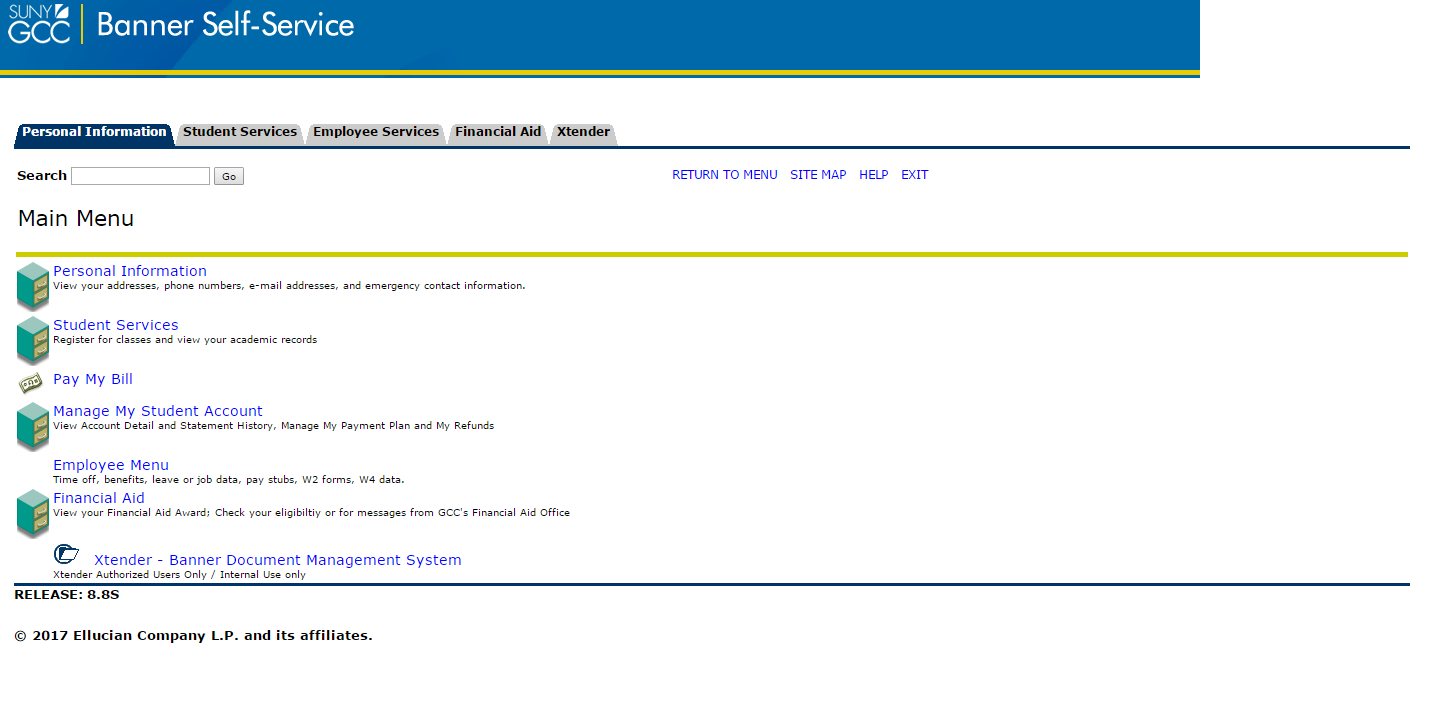If you experience a Banner or Degree Works problem, please attempt the following to resolve the issue BEFORE reaching out to the Help Desk:
- Clear cache
→Google Chrome – The cache clear option can be found under the Settings menu. Click on the three vertical dots in the upper right corner of Google Chrome and select Settings.
→On the screen that appears type CACHE in the search box.
→Scroll down if needed to find the yellow highlighted word CACHE in the Clear Browsing Data section and click on section.
→A new window will appear. Click on clear data.
→Start using Banner again.
- Close instances of Google Chrome
→Make sure all Chrome windows are closed to clear the credentials.
→Open Chrome again and log into myGCC
If the problem persists, please add these questions and your answers to the email you send to helpdesk@genesee.edu . This will assist the programmers better target and resolve the problem:
→Can the user log into myGCC?
→Can the user open Banner and see the Banner Admin page?
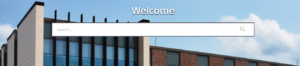
→What form is the user trying to open?
→Is there an error that appears? If so, please gather the details for the ticket.