Here are a few quick tips to help you navigate some Windows 10 basics:
Log in: Press the space bar…
- If your name appears on list of former users, lower left. Click your name and enter your password.
- If your name appears as the last user (name in center of screen), enter your password.
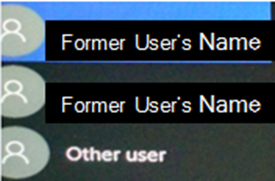
- If your name does not appear anywhere (perhaps your first time using this computer), click the Other user button, then enter your GCC username and
- password
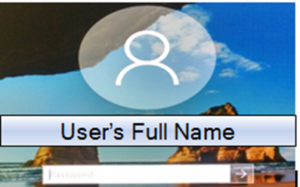
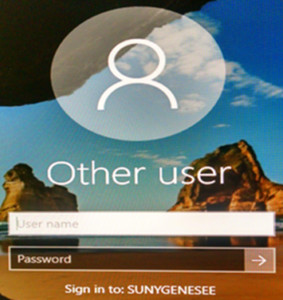
Log off/Sign out:
- Either click the Log off PC icon on the desktop screen or click the Windows 10 Start button, look on extreme left of the pop
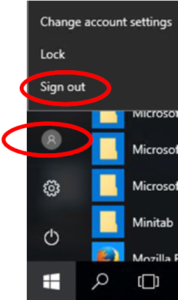 up menu, click on the person icon, and select Sign Out.
up menu, click on the person icon, and select Sign Out.

To access your P drive:
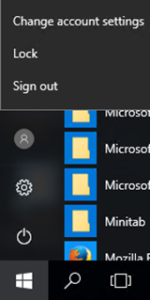
- After you log in, click on the Windows 10 Start button, then begin typing the word FILE… File Explorer will appear on the top of the Start menu. Click on File Explorer and a File window appears. Click This PC on the left side of the window. Your P drive will appear near the bottom of the File window. Alternatively, you may access File Explorer on the Desktop.
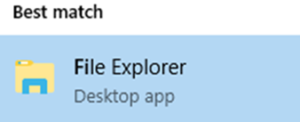
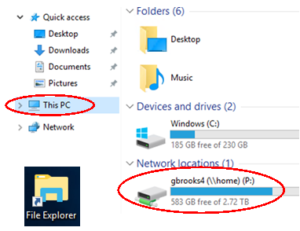
Find and Open a Program:
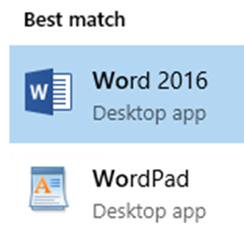
- After you log in, click on the Windows 10 Start button, then begin typing the name of the desired program. For example, type WORD and the Word program will appear on the top of the Start menu. Click on Word to open the program. Alternatively, you may scroll down the list of programs and click on your choice. If you click on the Microsoft Office 2016 option, this will open a menu of all Office programs (e.g., Word, Excel, Power Point). Click on your program choice to open it.