As part of GCC’s contract with Microsoft, GCC faculty and staff have free access to download and use Microsoft Office 365 (e.g., Word, Excel, PowerPoint) on a personal computer.
Follow these steps:
NOTE: If you retrieve your GCC email online (as opposed to through the Outlook application on your GCC office computer), then these initial steps will look familar.
- Visit https://outlook.live.com/owa/ on your web browser
- Click the Sign In button in the upper right.
- On the Sign In screen, enter your GCC NetID@genesee.edu [We know it asks for your email address, but that is not how the system is set for GCC.]
- On the Password screen, enter your GCC password [the same one you use to log into a GCC computer]
- On the Stay Sign In screen, we recommend choosing NO
- Once logged in, you will be in Outlook and see your GCC email. Click the 9-dot icon in the upper left.

- Click on Office 365 →

- Notice Install Office button on right

- Click the arrow to the right of Install Office. Select the first option, Office 365 apps
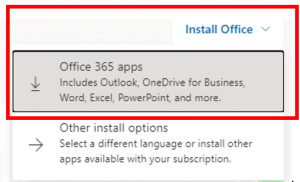
- Follow the prompts to install Office 365 on your computer
- You will be able to use Office 365 on this computer as long as you have a valid GCC faculty or staff email address